Archive
Realtek RTL-8110SC is a pile of shit but here’s some links to drivers
Sourced from here:
http://www.realtek.com/downloads/downloadsView.aspx?Langid=1&PNid=13&PFid=4&Level=5&Conn=4&DownTypeID=3&GetDown=false&Downloads=true
Realtek Driver – for Gigabit Ethernet chip – RTL8110SC(L)
NOTE: This driver below causes kernel panic on Ubuntu 11.04 with kernel 2.6.38-8-generic and 2.6.38-8-generic-pae when installed on a Jetway mini-itx 7F4K1G5-PB rev:3.1 motherboard. It compiles fine but when loaded into kernel with modprobe cause kernel panic after a few seconds – probably during the auto negiotiation stage.
Realtek RTL-8110SC Gigabit Ethernet Rev 10
Subsystem: Jetway Device: 10ec
I could only get the driver “r8169 Gigabit Ethernet 2.3LK-NAPI” that comes with Ubuntu 11.04 to work with this chip in 10Mb Full Duplex mode. All other modes resulted in 40-60% packet loss or total failure.
I used mii-tool --force=10BaseT-FD eth0 to force 10Mb Full Duplex. The Left light is out on NIC when in 10Mb mode and the right LED flashes on activity.
LINUX driver for kernel 2.6.x and 2.4.X (support x86 and x64) – “support” is obviously a loose word here
Version: 6.014.00
Date: 2010/9/10
ftp://WebUser:K4d5wHY@152.104.238.19/cn/nic/r8169-6.014.00.tar.bz2
ftp://WebUser:K4d5wHY@208.70.202.219/cn/nic/r8169-6.014.00.tar.bz2
ftp://WebUser:K4d5wHY@209.222.7.36/cn/nic/r8169-6.013.00.tar.bz2
My next attempt is to install Windows XP on the box and run Linux in VirtualBox. Hopefully the drivers for Windows are less shit. I don’t expect that these chips support “Large Send Offload” so will be disabling that in Advanced Settings.
WinXP and WinServer 2003 Driver
Version: 5.719
Date: 2011/5/20
ftp://WebUser:K4d5wHY@209.222.7.36/cn/nic/PCI_Driver_XP_5719_05202011.zip
ftp://WebUser:K4d5wHY@208.70.202.219/cn/nic/PCI_Driver_XP_5719_05202011.zip
ftp://WebUser:K4d5wHY@152.104.238.19/cn/nic/PCI_Driver_XP_5719_05202011.zip
Win7 Driver
Version: 7.043
Date: 2011/5/20
ftp://WebUser:K4d5wHY@209.222.7.36/cn/nic/Driver_Win7_7043_05202011.zip
ftp://WebUser:K4d5wHY@208.70.202.219/cn/nic/Driver_Win7_7043_05202011.zip
ftp://WebUser:K4d5wHY@152.104.238.19/cn/nic/Driver_Win7_7043_05202011.zip
Vista and WinServer 2008 Driver
Version: 6.247
Date: 2011/3/21
ftp://WebUser:K4d5wHY@209.222.7.36/cn/nic/Driver_Vista_6247_03212011.zip
ftp://WebUser:K4d5wHY@208.70.202.219/cn/nic/Driver_Vista_6247_03212011.zip
ftp://WebUser:K4d5wHY@152.104.238.19/cn/nic/Driver_Vista_6247_03212011.zip
WARNING Re: 3TB drives have arrived
3TB is too big for most motherboard chipsets. Nvidia chipsets currently can’t handle more than 2.19TB. And yes this includes Macs unless they are very recent and are UEFI-compliant.
Nvidia Forum posts about lack of support for drives above 2.19TB. USB caddies are also pretty hit and miss.
Look for UEFI-compliant Bios and Motherboards.
Also Windows XP can’t count that high without 3rd party $ drivers.
Some Western Digital drives ship with a PCI Express card that enable Vista/Windows 7 OS to see the 3TB drive.
Scan has WD 3TB drive with PCI Express HBA card (£172 inc VAT – Feb 15, 2011)
64bit Guest on VMware ESX 4.1 running on a HP DL380 G5
I recently saw this error
Virtual Machine Message:
msg.cpuid.noLongmodeQuestionFmt: This Virtual Machine is configured for 64-bit guest operating systems. However, 64-bit operation is not possible.
This host is VT-capable, but VT is disabled.
VT might be disabled if it has been disabled in the BIOS settings or the host has not been power-cycled since changing this setting.
(1) Verify that the BIOS settings enable VT and disable 'trusted execution'
(2) Power-cycle the host if either of these BIOS settings have been changed.
(3) Power-cycle the host if you have not done so since installing VMware ESX.
(4) Update the host's BIOS to the latest version.
For more detailed information, see http://vmware.com/info?id=152.
Continue without 64-bit support?
and this related error from VMware vCenter Converter Standalone:
The destination does not support 64 bit guest operating systems.
These errors were produced when I was trying to move a 64bit machine onto VMware ESX 4.1 server running on a DL380 G5 with two Intel 5160 Xeon’s. I know they are 64bit because Intel confirms this on the Xeon 5160 Spec page. Also I previously installed Windows 2008 Standard R2 64bit on that box. That is after updating every bloody bit of firmware under the sun.
Eventhough the CPUs support 64bit, VMware ESX 4.1 won’t load a 64bit guest unless you’ve enabled Intel’s Visualization Technology in the BIOS.
Here’s the settings I ended up using.
Advanced Options
- Processor Options
- HW Prefetcher: Enabled
- Adjacent Sector Prefetch: Enabled
- No-Execute Memory Protection: Enabled
- Intel (R) Virtualization Technology: Enabled
- Expansion Card Caching Optimization: Disabled
- Low Power Halt State (Intel C1E): Enabled
- Intel Core C3 State: Enabled
- Processor Core Disable: All Processor Cores Enabled
For those of you who like screenshots:
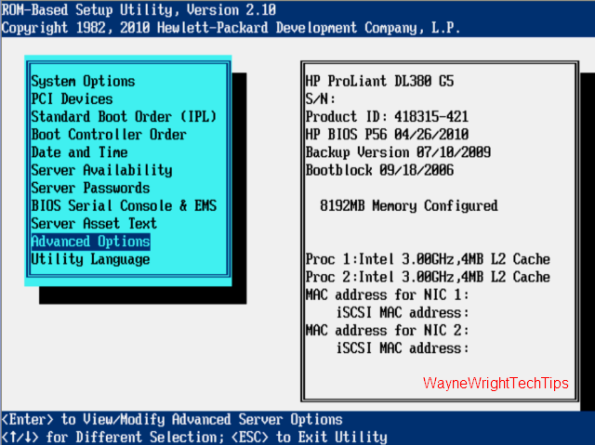


Update:
This also applies to:
Dell 2950 – Thanks Scott Bishop
Windows: Burn .iso to CD/DVD/Bluray
An easy and very useful free utility called ImgBurn that burns .iso images to physical disks is available from the nice people at Digital Digest.
www.imgburn.com
Windows 7 install from USB stick
Microsoft has released a little utility to help get Windows 7 on to your netbook – so it can run like a dog. Appropriately named Windows7-USB-DVD-Download-Tool-Installer-en-US.exe is available for download from codeplex.com
You obviously need to get your hands on the Windows 7 iso and have a USB stick large enough to hold said iso.
Windows 7 & Vista “GodMode”
Windows 7 32bit + 64bit, Vista 32 bit ONLY
Do Not Use in Vista 64bit
If you create the folder it will send Explorer into a crash loop that you can recover by entering Safe Mode command prompt, navigating to the parent folder of the god mode folder and executing rd /s God[Tab]
Create “GodMode” folder:
All you have to do is create a folder and name it GodMode.{ED7BA470-8E54-465E-825C-99712043E01C} or
anything.{ED7BA470-8E54-465E-825C-99712043E01C}
Disabling Autoplay or Autorun in Windows
There may be several reason why you may wish to disable Autoplay or Autorun for CD, DVD, and removable drives in Windows but for me it’s partly security and partly annoyance. There have been a few recent worms that use autoplay to silently install themselves and replicate. The viruses add themselves to autorun.inf which Windows happily parses and executes shellexecute commands or changes the behaviour when a users double clicks on the removable media.
For those curious how the viruses take advantage of the autorun feature check out technical details from McAfee and TrendMicro.
Howto Disable Autorun on Windows XP:
For a single machine you can use TweakUI to disable autoplay http://www.microsoft.com/windowsxp/downloads/powertoys/xppowertoys.mspx
From: http://www.bleepingcomputer.com/forums/topic93897.html
The easiest way to disable Autorun on a specific drive is to download and use Tweak UI PowerToy.
- After installation, launch Tweak UI, double-click on My Computer in the tree menu on the left, then click on AutoPlay > Drives. This will allow you to change the system settings for AutoPlay/autorun.
- Uncheck the drives you want to disable AutoPlay on and click on Apply.
- Next, click on the Types in the left tree. This allows you to control whether Autoplay is enabled for CD and DVD drives and removable drives. You may need to restart Tweak UI if it closes after step 2.
- Uncheck the box to disable Autoplay for a particular type of drive.
- Click Apply.
Or for those wishing to disable Autorun on several computers you can disable Autorun by Domain Policy aka Group Policy.
Howto Disable Autorun on Windows XP using Domain Policy (Group Policy):
After launching “gpedit.msc” or from within Active Directory, Enable the Turn Off Autoplay option in both
Computer Configuration\Administrative Templates\System
User Configuration\Administrative Templates\System





