Archive
Suspend a machine and shutdown VMware ESX 4.1 in a hurry
Tired of waiting for VMware vSphere Client to connect to your ESX host, perform an inventory just so you can suspend your VM and shutdown your ESX server?
If you haven’t already enabled sshd on your ESX host do so now.
Thomas Maurer has an easy to follow guide with screen shots – Activate SSHd on ESX 4.1.
If you have an older version you’ll need to switch to ALT-F1 and type unsupported then vi /etc/inetd.conf, uncomment sshd, followed by /sbin/services.sh restart (or a reboot).
For more info on how to enable sshd in older versions of ESX check out ESXi (ESX 3i) Enable SSH
ssh into your ESX 4.1 and login as root…
Using the ESX CLI or ESX Command Line Interface or ESX Console to issue the following commands:
# Get a list of all VMS currently on the ESX host
vim-cmd vmsvc/getallvms
# Suspend Virtual Machine 32 (From output of previous command)
vim-cmd vmsvc/power.suspend 32
# Flush disks
sync
sync
# Power off
poweroff
If you are doing this nightly replace 32 in the second command above with the VM id of your machine and copy and paste this all into the ssh window and walk away.
64bit Guest on VMware ESX 4.1 running on a HP DL380 G5
I recently saw this error
Virtual Machine Message:
msg.cpuid.noLongmodeQuestionFmt: This Virtual Machine is configured for 64-bit guest operating systems. However, 64-bit operation is not possible.
This host is VT-capable, but VT is disabled.
VT might be disabled if it has been disabled in the BIOS settings or the host has not been power-cycled since changing this setting.
(1) Verify that the BIOS settings enable VT and disable 'trusted execution'
(2) Power-cycle the host if either of these BIOS settings have been changed.
(3) Power-cycle the host if you have not done so since installing VMware ESX.
(4) Update the host's BIOS to the latest version.
For more detailed information, see http://vmware.com/info?id=152.
Continue without 64-bit support?
and this related error from VMware vCenter Converter Standalone:
The destination does not support 64 bit guest operating systems.
These errors were produced when I was trying to move a 64bit machine onto VMware ESX 4.1 server running on a DL380 G5 with two Intel 5160 Xeon’s. I know they are 64bit because Intel confirms this on the Xeon 5160 Spec page. Also I previously installed Windows 2008 Standard R2 64bit on that box. That is after updating every bloody bit of firmware under the sun.
Eventhough the CPUs support 64bit, VMware ESX 4.1 won’t load a 64bit guest unless you’ve enabled Intel’s Visualization Technology in the BIOS.
Here’s the settings I ended up using.
Advanced Options
- Processor Options
- HW Prefetcher: Enabled
- Adjacent Sector Prefetch: Enabled
- No-Execute Memory Protection: Enabled
- Intel (R) Virtualization Technology: Enabled
- Expansion Card Caching Optimization: Disabled
- Low Power Halt State (Intel C1E): Enabled
- Intel Core C3 State: Enabled
- Processor Core Disable: All Processor Cores Enabled
For those of you who like screenshots:
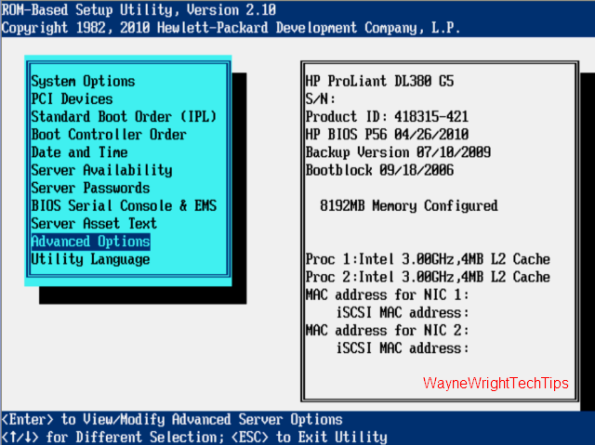


Update:
This also applies to:
Dell 2950 – Thanks Scott Bishop
